
Rev Up Your Ride: The Ultimate Guide to Peloton Power Zones
You’ve got the power. Now you can use it to ride your way to the top.
By Team Peloton•
What Are Peloton Power Zones?
What Are Peloton Power Zone Classes Like?
Adding Peloton Power Zone Training to Your Routine
The Benefits of Power Zone Training Training—Beyond the Bike
If Peloton power zones are a mystery to you, you’ve come to the right place. Led by our expert instructors Matt Wilpers, Christine D’Ercole, Denis Morton, Olivia Amato, Ben Alldis, Sam Yo, and Erik Jager, Power Zone rides are focused on achieving specific output levels at different times throughout a class in order to improve your strength, endurance and overall performance. Translation: They’re one of the most effective ways to level up your fitness when it comes to indoor cycling, since the program is customized to you and your capabilities.
Ready to level up your training? Here’s everything to know about Peloton Power Zones and how to add power zone training to your Bike workouts.
What Are Peloton Power Zones?
Peloton Power Zones are output ranges—that is, they’re a measurement of how hard you’re working at any given point during a ride, measured in watts and calculated by a combination of cadence (speed) and resistance (how heavy the flywheel feels). There are seven Power Zones, with each zone representing a target output range. These output ranges are customized for each rider, so your Zone 4 may be another rider’s Zone 2 (more on that later).
During a Power Zone Ride, your instructor will cue a specific zone, which will direct you to hit the corresponding output range on your Bike by adjusting your cadence or resistance. The harder you pedal, the more your output increases, allowing you to advance to a higher power zone. On the other hand, you’ll recover from tough efforts in a lower Power Zone by lowering resistance and slowing your legs.
By using these customized output zones as a guide, you will be able to see and feel yourself improve as each zone becomes easier to achieve over time.
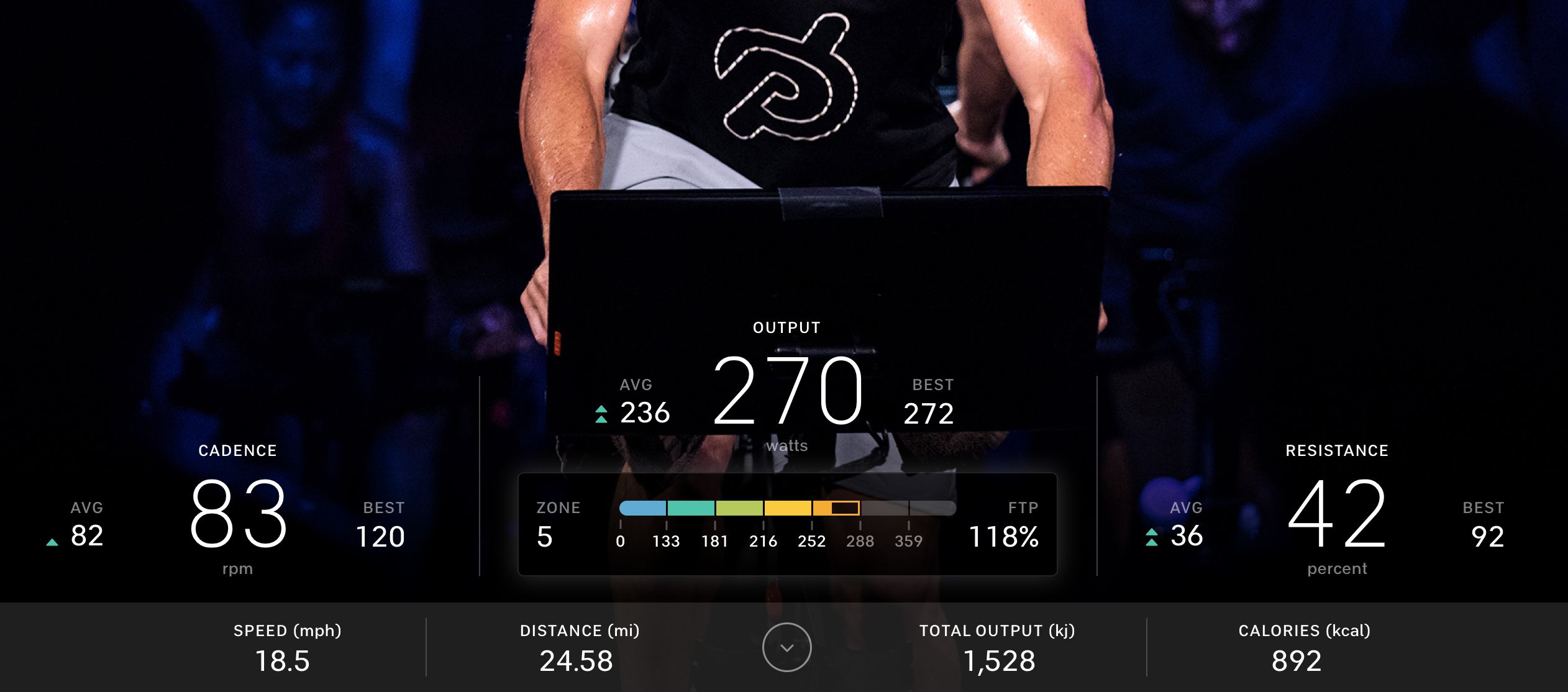
How Are Peloton Power Zones Calculated?
Your Functional Threshold Power, or FTP, is key to Power Zone Training. FTP is the highest power a rider can maintain for one hour on the Bike. With Peloton, you'll identify your FTP via your average output over a 20-minute maximum effort test (which you can find by filtering Cycling classes for Power Zone class type that are 20 minutes in length). It may only be 20 minutes, but it’s one of the toughest rides you’ll do, and it offers an accurate picture of your fitness at any given point in time.
Pro tip: Don’t skip the FTP Warmup Ride, which will give you information on the test, warm you up, and help you figure out what output level to start the test at.
Once you’ve taken the FTP test, the Bike will automatically calculate your output zones—no math required on your part. Haven’t taken the FTP test but still want to try a Power Zone class? No problem. The instructor will guide you through what each Peloton Power Zone should feel like, so you can base your effort on rate of perceived exertion (or RPE) or the talk test. Here’s a look at what each zone should feel like:
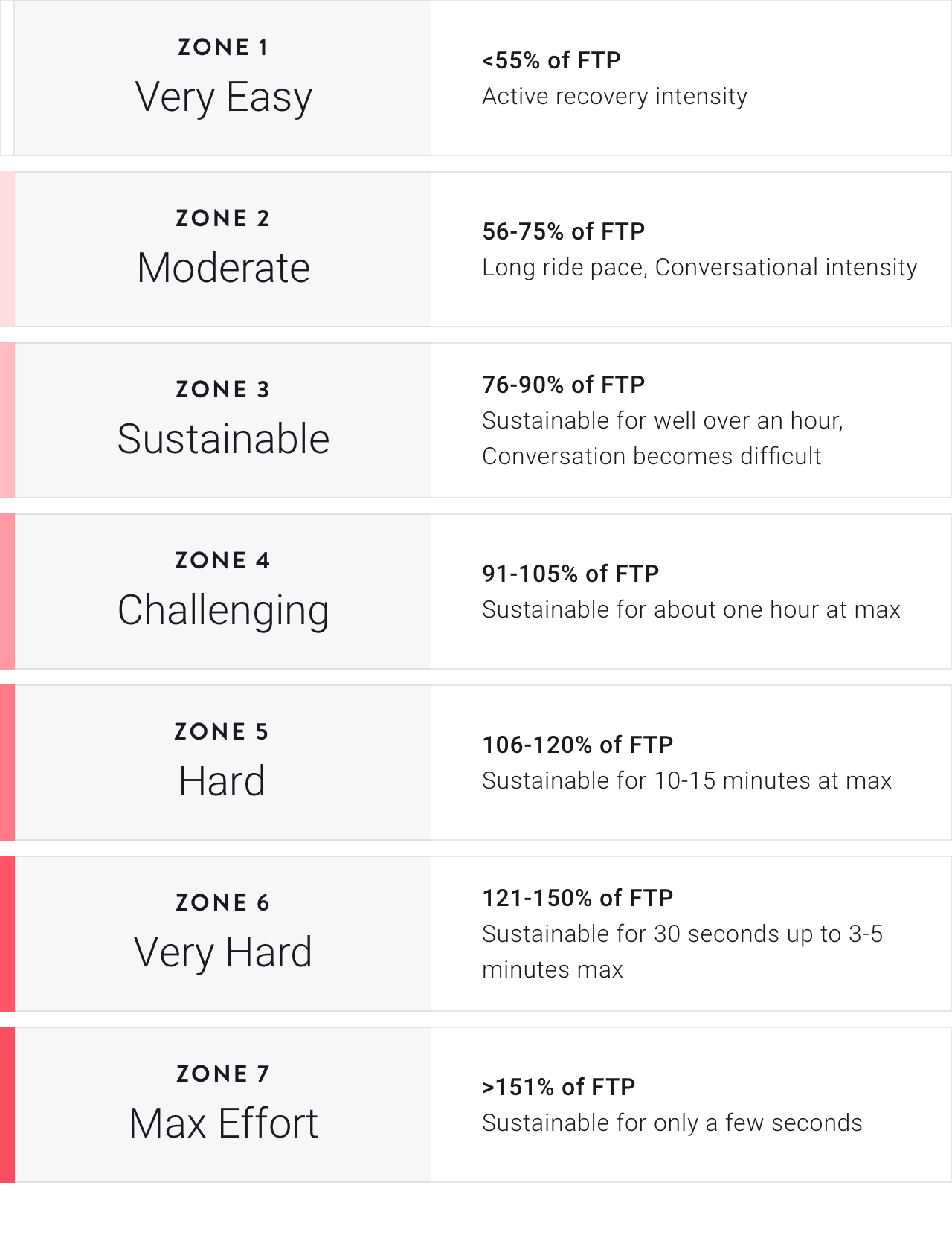
And heads up: As you continue your Power Zone Training, you’ll probably notice that higher outputs feel easier to achieve. Feel free to retake the 20-Min FTP Test Ride at that point (or if you’ve felt your rides have gotten markedly harder) to see if your average output has changed. If it has, your new FTP score will automatically adjust your personal power zone ranges so that you can keep challenging yourself.
We recommend retesting every 4 to 6 weeks, or anytime you feel your zones are no longer appropriate for your fitness level.
What Are Peloton Power Zone Classes Like?
Wondering what you’re getting into with Peloton Power Zone classes? Here’s how they work.
In any Power Zone class, you’ll start with a warm-up that’s longer than your non-Power Zone warm-ups (typically, 10 to 12 minutes). The warm-up will include spin-ups (quick accelerations) and will finish with a build (a steady increase in output).
There are a few different types of Power Zones rides, each serving a different purpose.
Power Zone Beginner rides are perfect if you’re new to cycling in general, or have never taken a Power Zone class before.
Regular Power Zone rides are challenging but steady. They tend to include intervals in Zones 3 through 5, with recoveries in Zone 1.
Power Zone Endurance rides require you to hold longer periods at lower outputs—only Zones 2 and 3, with recoveries taking place in Zone 2. You’ll still sweat plenty, but you likely won’t tire as quickly in an endurance ride. That could make it an excellent starting point for anyone dipping their toes into Power Zone training—and it just might sell you on the idea.
Power Zone Max rides can include any of Zones 1 through 7, but typically focus on Zones 4 through 7. You’ll work through hard-charging intervals with long recoveries in Zone 1.
One common misconception about power zone training is that you’ll PR frequently in the classes. In fact, you won’t PR in most Power Zone classes—and that’s totally okay. In power zone training, it’s more important to maintain the zone the instructor calls out than to push yourself as hard as possible. This includes actually recovering between intervals (which is what often drives your total/average output down).
While your end goal may be to improve your total/average output (and PR in other rides), that doesn’t mean that you should try to achieve this goal in Power Zone rides. Power Zone Training will help you achieve this goal faster by stressing your body in many different ways that result in you getting stronger more quickly. Sure, you might have the energy to push into Zone 5 when you should be in Zone 4, but that defeats the purpose.
Be patient, listen to the instructor, and relish the challenge of syncing your mind and body. “The different mindset helps as much as the impact on your body,” Peloton instructor Denis Morton says. “You train your brain to focus.”
Adding Peloton Power Zone Training to Your Routine
Depending on how much time you have and how often you want to ride, your Power Zone training can vary. Identify your goals and be sure to include a variety of Power Zone class types and durations in your weekly training. The various classes work on different areas of your fitness (especially by training your body to exert more force). And since each one has a different purpose in your training, you’d be doing yourself a disservice by taking only one type of Power Zone training class—so mix it up.
Only got time for one ride per week? In his Power Zone rides, instructor Matt Wilpers often suggests including one Power Zone ride of a longer-than-usual duration each week, between 45-90 minutes, which you can find by filtering for “Power Zone” and “Length” from the touchscreen of your Bike or through the Peloton App.
The Benefits of Power Zone Training Training—Beyond the Bike
Power Zone Training does more than help you rack up output points in your classes on the Bike. In fact, the benefits of Power Zone Training will impact your fitness capabilities in strength training, cardio, HIIT workouts, running, and more.
One of the best examples of better understanding your training intensity goes back to RPE. In Power Zone Training, you have the opportunity to dial into exactly what it feels like to work in Zone 2 vs. Zone 5. And while you may not have a color-coded power bar in front of you during, say, an outdoor run, you can still align your goals for the run with your desired intensity. For example, during a 30-minute recovery run, you can aim to keep a pace that feels like working in a Zone 2 or low Zone 3. In interval runs, meanwhile, you can push to Zone 4 for a couple of minutes at a time before lowering into a recovery zone.
This concept applies to non-cardio workouts, too. Want to add an AMRAP finisher to a strength workout? Choose appropriately challenging weights and work at a speed that corresponds to a Zone 4 or 5. On the other hand, if your restorative yoga class feels like a Zone 3, something’s amiss.
The TL;DR: No matter how you’re moving, power zone training can help you increase your fitness and teach you how your body responds to various training intensities. It’s all about understanding what your body is capable of, and tailoring your workouts (and your goals) to those abilities.
“There are so many valuable benefits to Power Zone training, but the most important is a better understanding of how training intensity affects us mentally and physically,” explains Denis. “Time under tension not only shows us how our mind and body respond to training, but also informs the outputs we might aim for in HIIT, Tabata, intervals, or even low impact or music-based rides.”
Ready to try Power Zone Training for yourself? Check out our “Discover Your Power Zones” program. If you’ve dabbled in Peloton Power Zones and want to progress toward a goal, the 5-week “Build Your Power Zones” is designed to improve your FTP.
Psstt: Follow these instructions below to manually enter and display your Power Zones on your Touchscreen:
1.) On your Touchscreen, click on your username in the lower left corner.
2.) From there, click the red gear symbol in the top left corner, and navigate to the Preferences tab.
3.) Under “Power Zones,” click “Edit Power Zones” and “Custom Value.”
4.) Enter your average output from your 20-minute FTP Test ride, and click “OK.”
5.) Make sure “Display Power Zones” is selected.
6.) Choose a Power Zone class and get started!
Level up your inbox.
Subscribe for a weekly dose of fitness, plus the latest promos, launches, and events.