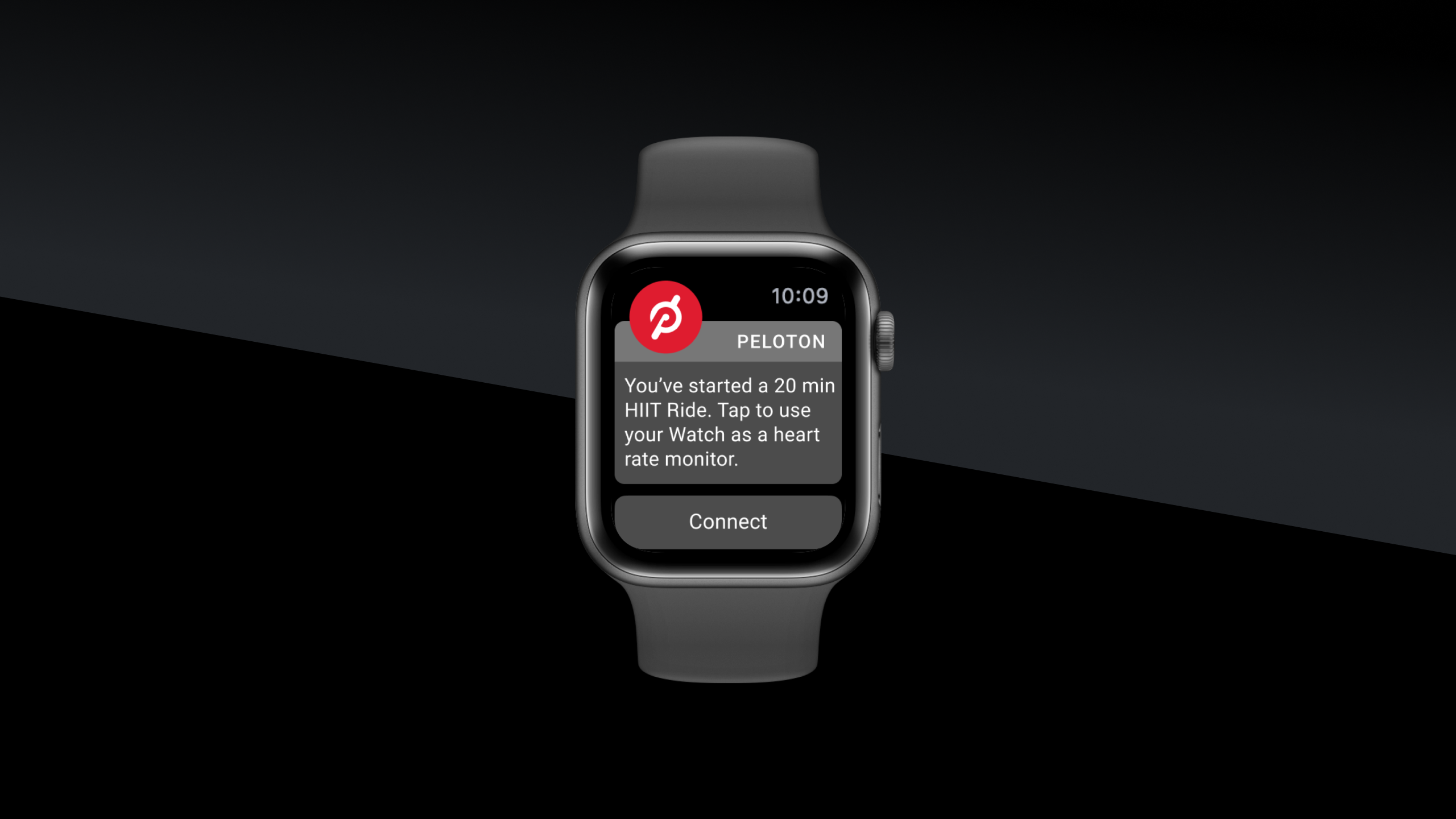You Can Now Track Performance for More Workouts Than Ever
Close your rings and track Strive Score with just a tap using the Peloton App on your Apple Watch®.
If you already use your Apple Watch on your App, Bike, or Tread, you know how easy it is to sync your workout data. Now, you can do the same with Guide and enjoy Peloton’s new strength-training program through your TV—along with connected workout metrics. With just one tap on your Apple Watch, you can now track your performance during any Peloton workout on the Guide, Bike, Bike+, Tread, or App.

Peloton App
Access thousands of classes with no equipment needed.
All it takes is a tap to connect the Peloton App for Apple Watch to any workout on the Guide, Bike, Bike+, Tread, or App. That way, you can easily keep track of your Strive Score, monitor your heart rate and close your rings—all in real time.
How It Works
Once you have set up the Peloton App on your Apple Watch (we’ve outlined how to do that further below), starting fitness tracking couldn’t be simpler. The App will send a notification to your watch the moment you start any class on your Bike, Bike+, Tread, or App. Just tap that notification to begin monitoring. It’s that easy.
If you don’t want to wait for the notification, you can also open the Peloton App on your Apple Watch right when you start a class and tap to connect to tracking.
Heart rate monitoring will continue for the duration of your class. Peloton will use your heart rate to calculate your Strive Score—a personal, noncompetitive metric that measures how much time you spend in each heart rate zone to track how hard you’re working out. This will give you an easy way to compare your performance across all your workouts, including cycling, strength, HIIT, and bootcamp classes.
Connecting your Apple Watch to Peloton will also allow you to more seamlessly log your workouts in the activity app. We hope this will make it that much easier to close your rings and keep you on the path to feeling like your fittest self.
How to Set It Up
Before you can begin automatic fitness tracking using the Peloton App on your Apple Watch, there are a few simple steps you need to follow to set up your devices. Don’t worry, once you’ve completed this one-time setup process, all you’ll have to do is tap the notification on your watch at the start of a class to connect and start tracking.
Step 1
Start by making sure that you have the Peloton App downloaded on both your phone or tablet and your Apple Watch.
Step 2
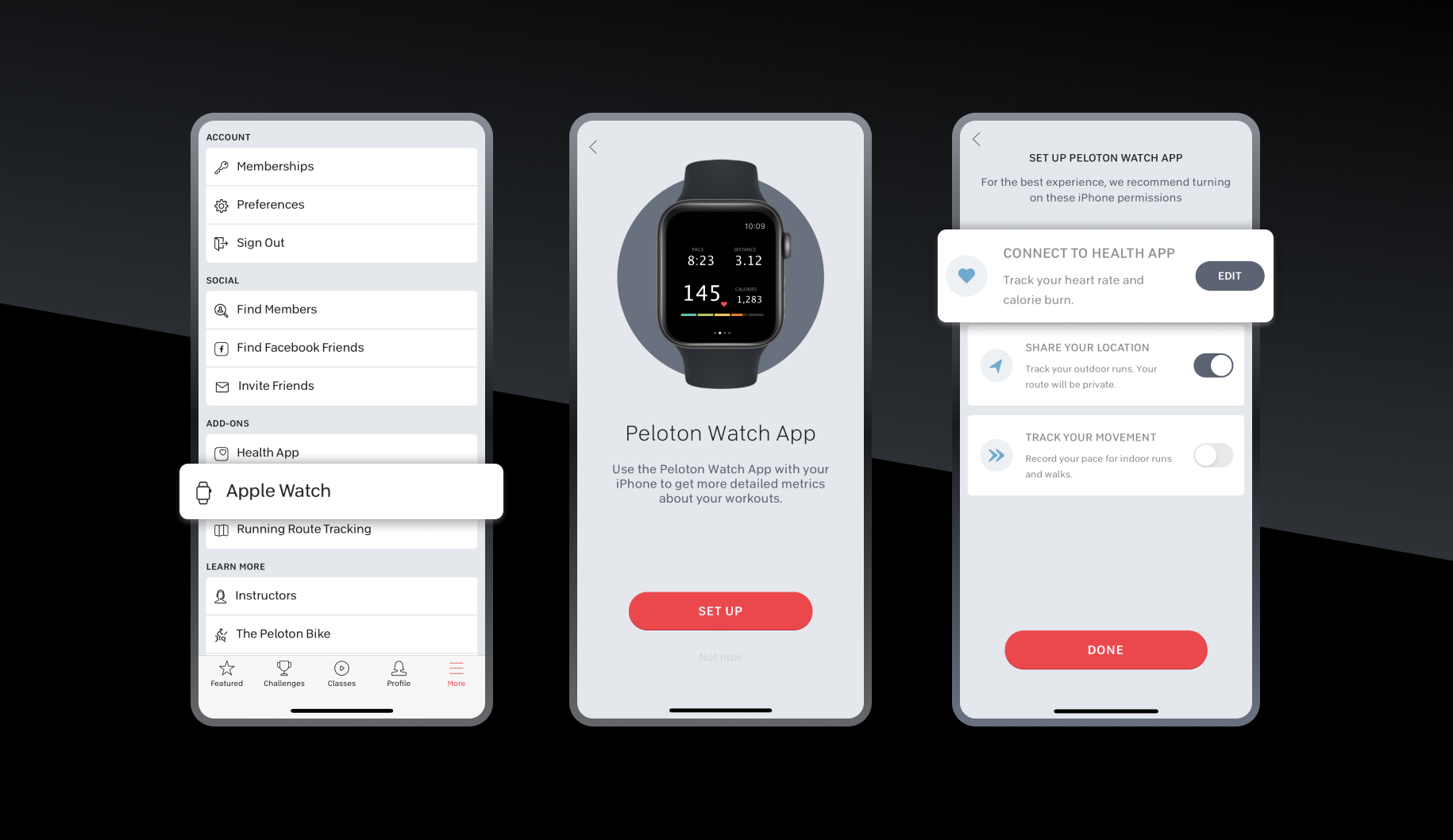
Next up, open the Peloton App on your phone. Tap “More” → “Apple Watch” → “Set Up” → “Connect to Health App.” This will open the Health App on your device.
Step 3
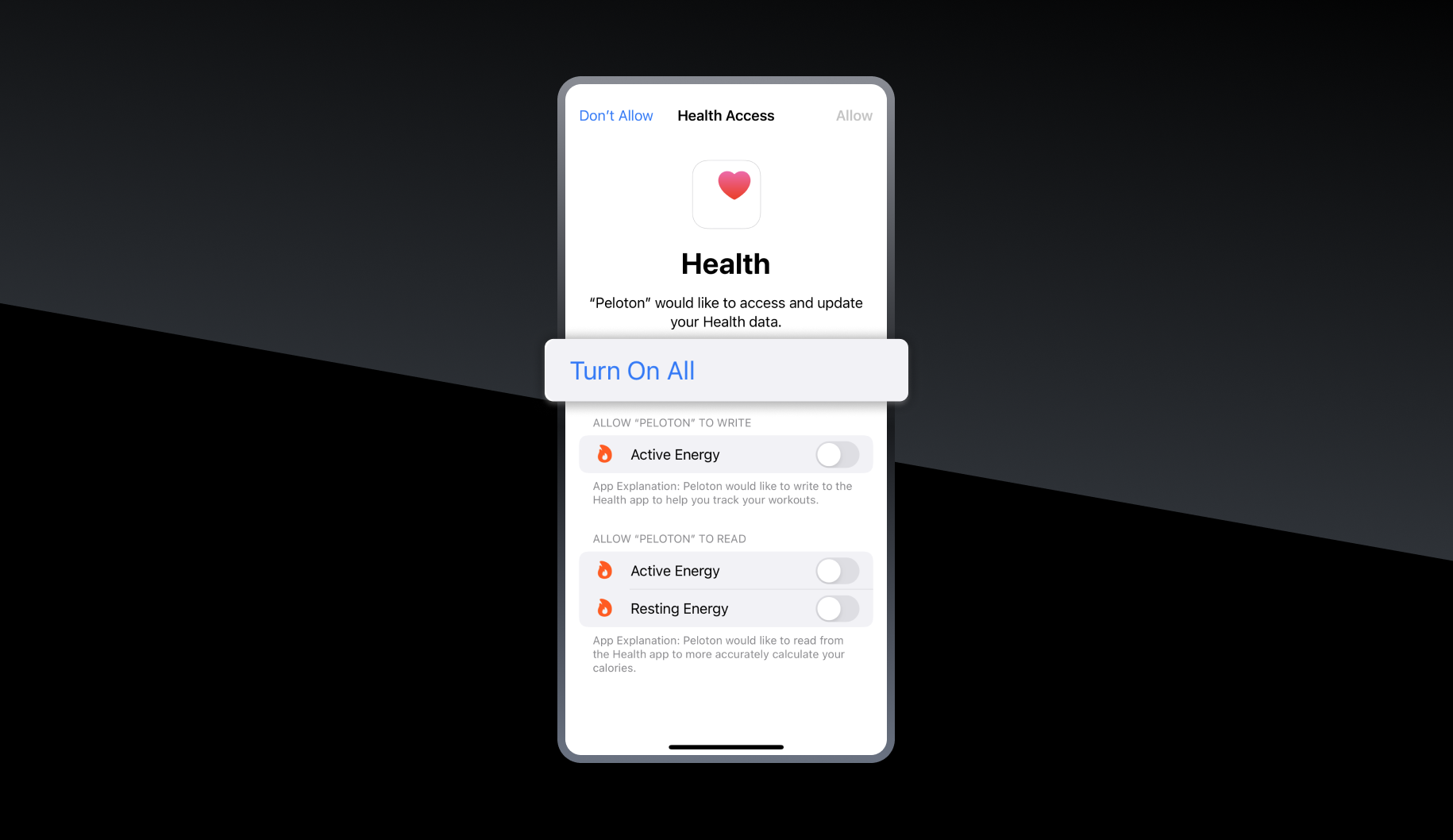
In the Health App, tap “Turn on All” to let the Peloton App access your health data. Then head back to the Peloton App and press “Done.” (Note: If the permissions screen doesn't pop up for you, follow these steps.)
Step 4
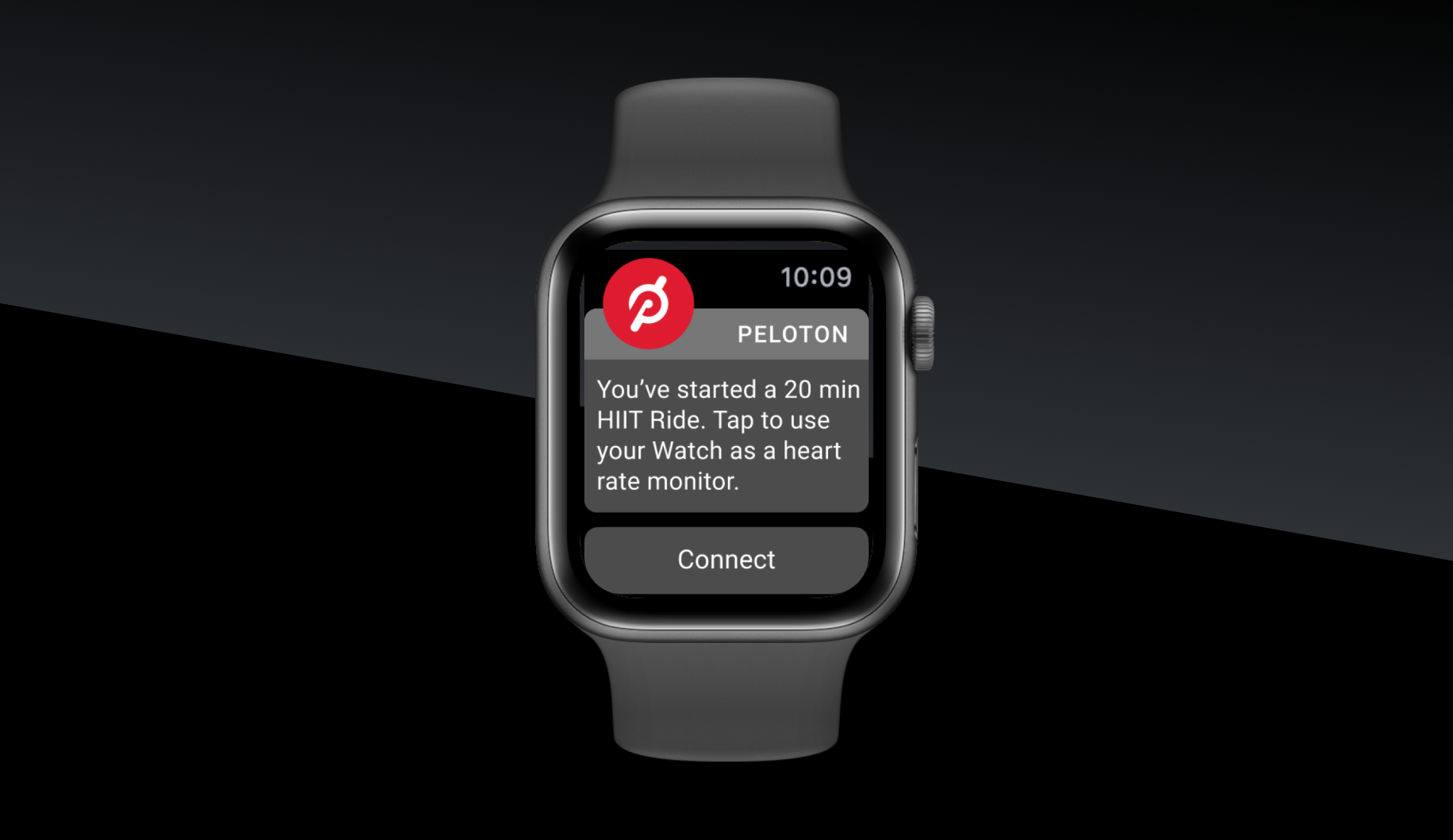
Open the Peloton App on your Apple Watch. It’ll ask you for your permission to send notifications. Tap “Allow.” That’s it—you’re officially ready to go!
Anytime you begin a class, start tracking just by tapping the notification on your watch. Our hope is that this will remove one more hurdle standing in the way of a satisfying and productive data-driven daily fitness routine.
This content is for informational and educational purposes only and does not constitute individualized advice. It is not intended to replace professional medical evaluation, diagnosis, or treatment. Seek the advice of your physician for questions you may have regarding your health or a medical condition. If you are having a medical emergency, call your physician or 911 immediately.